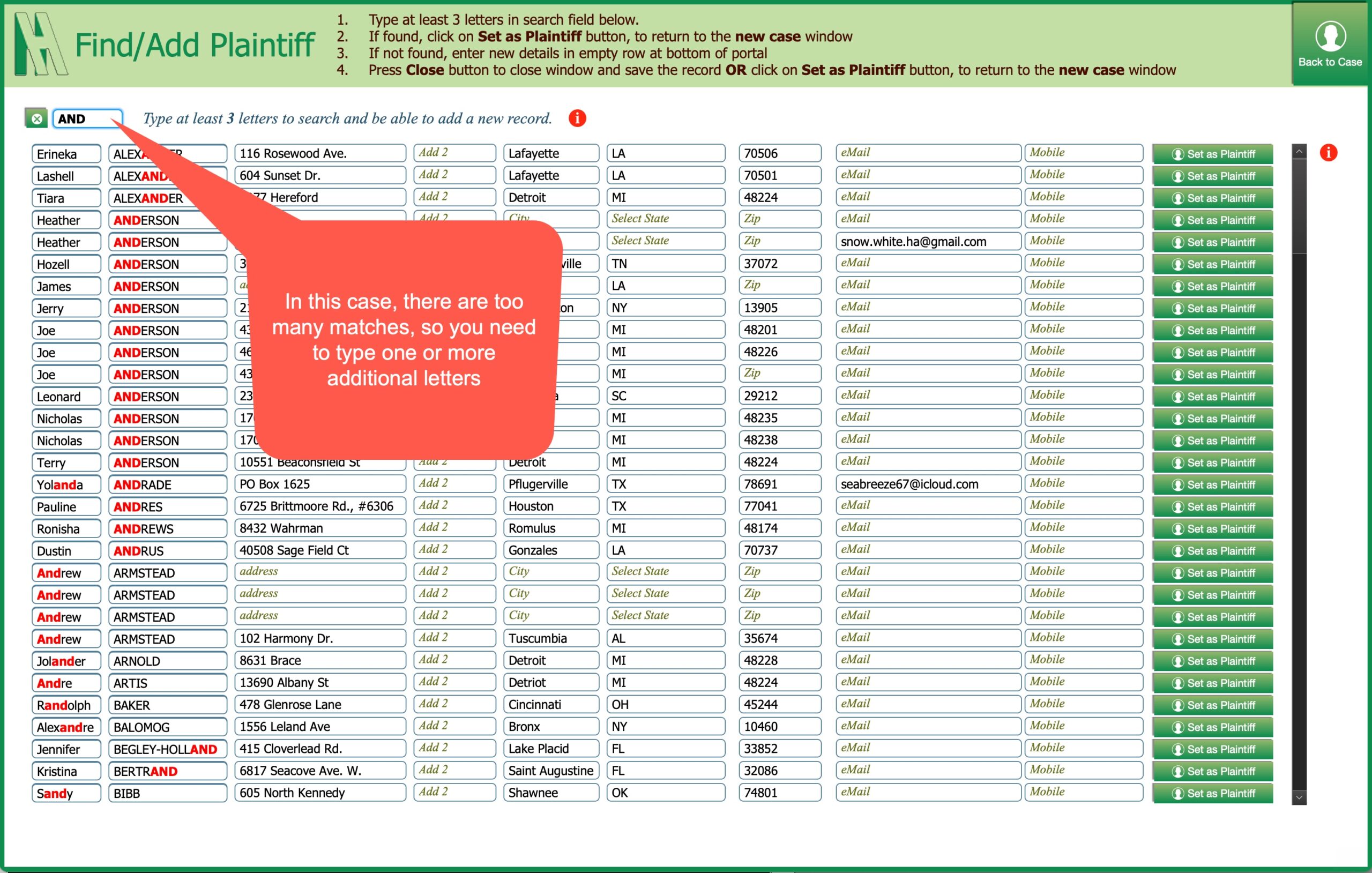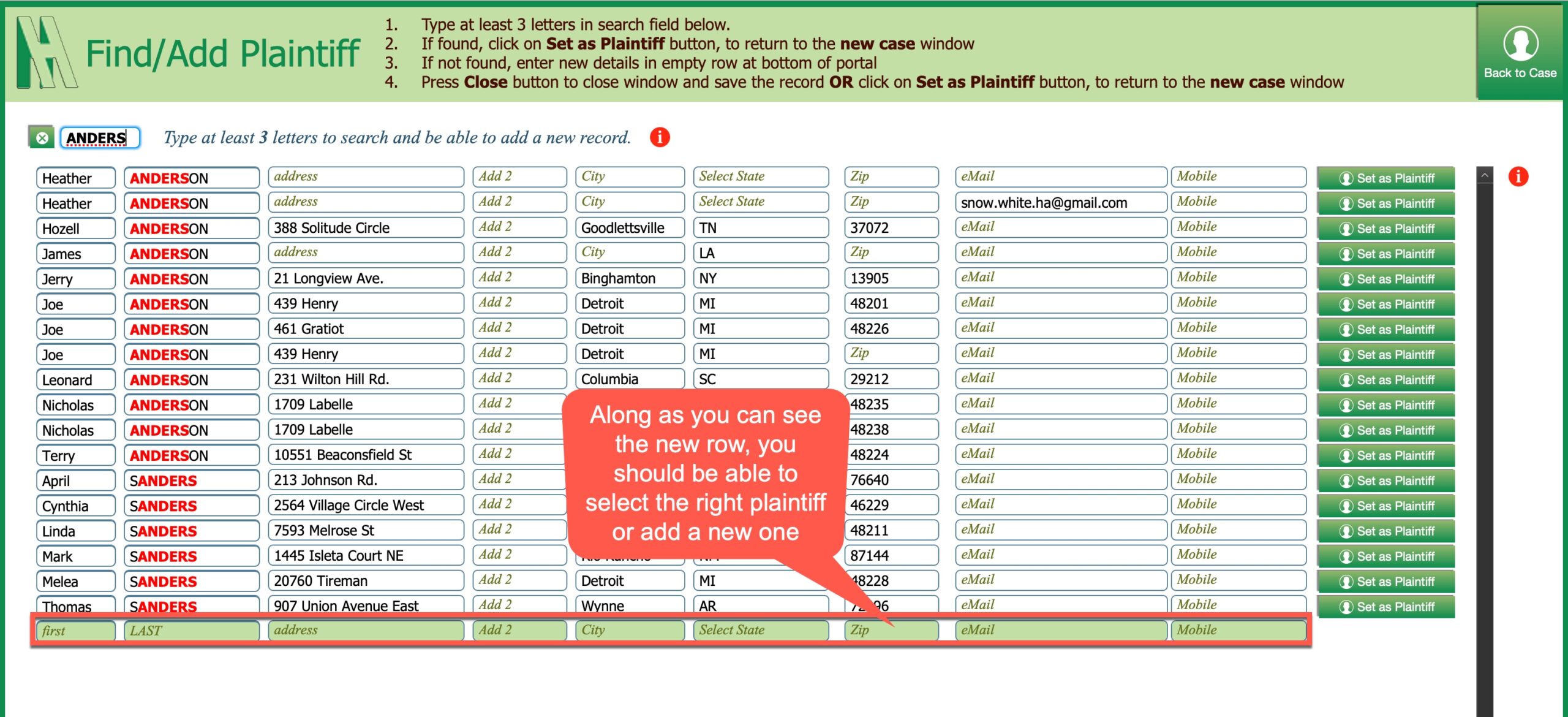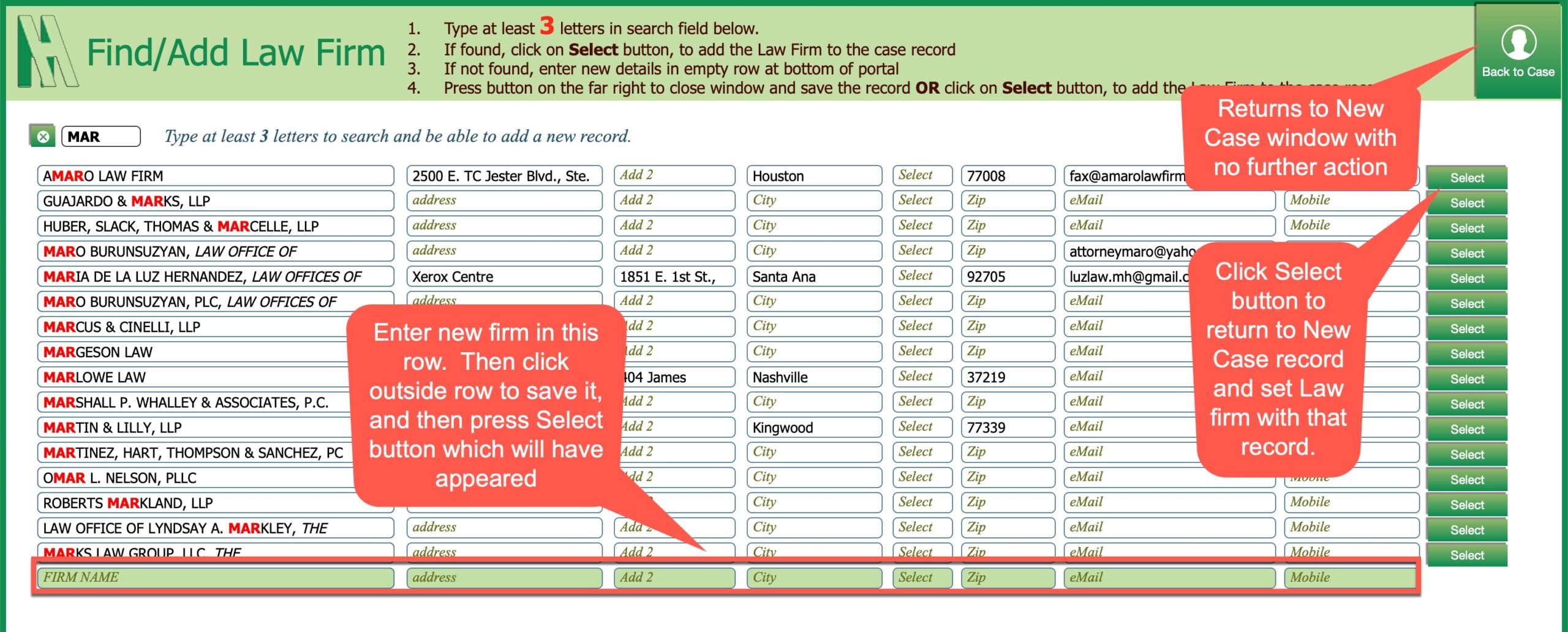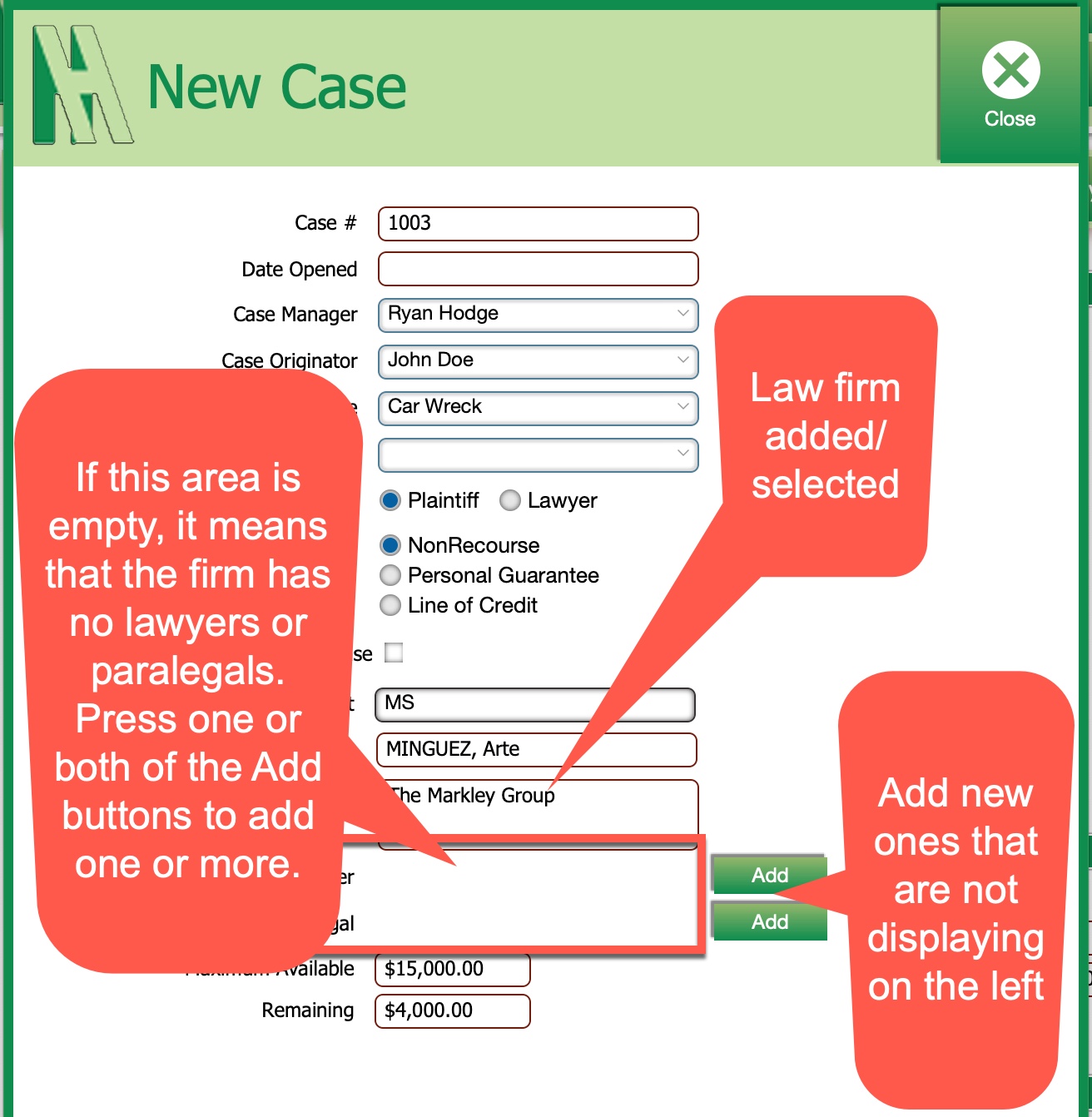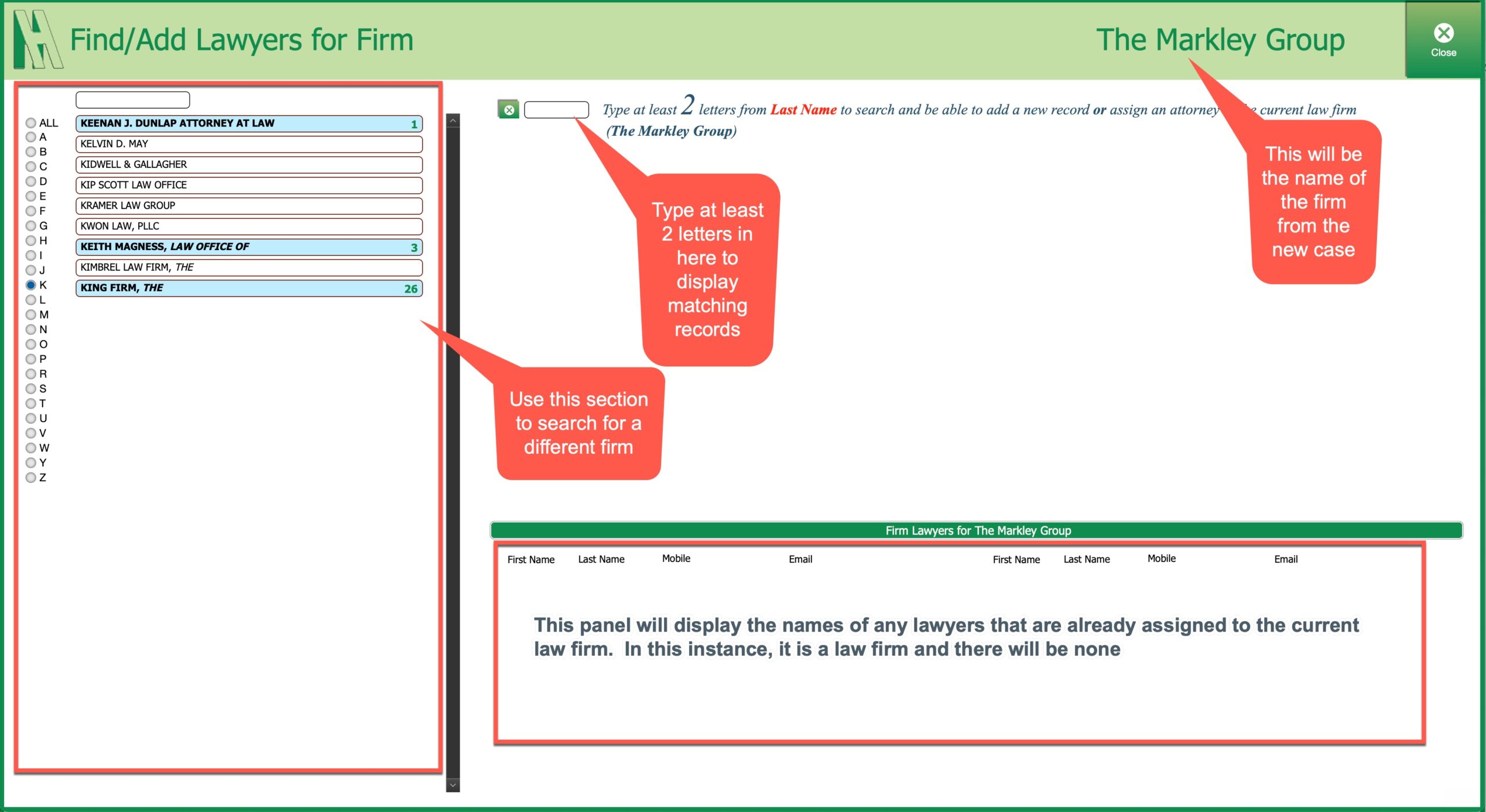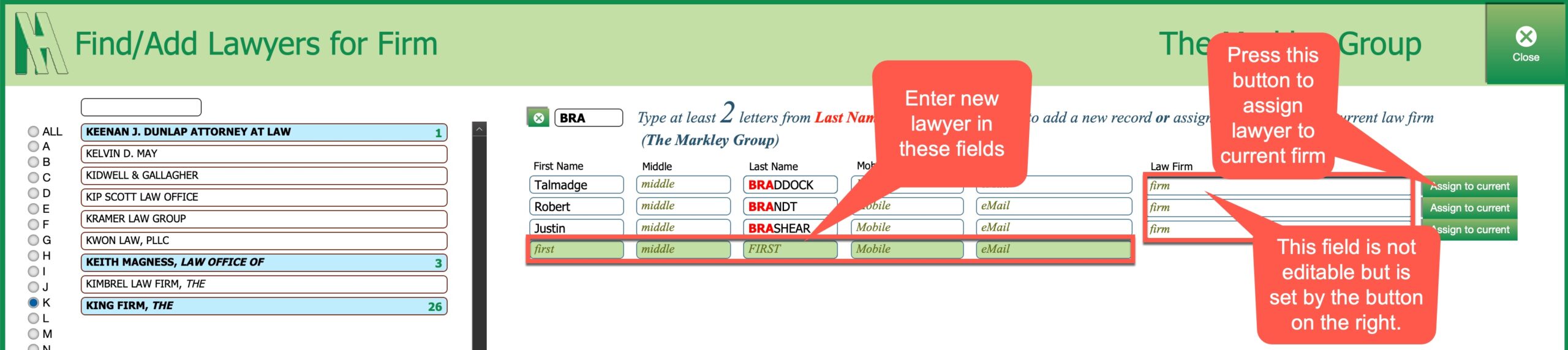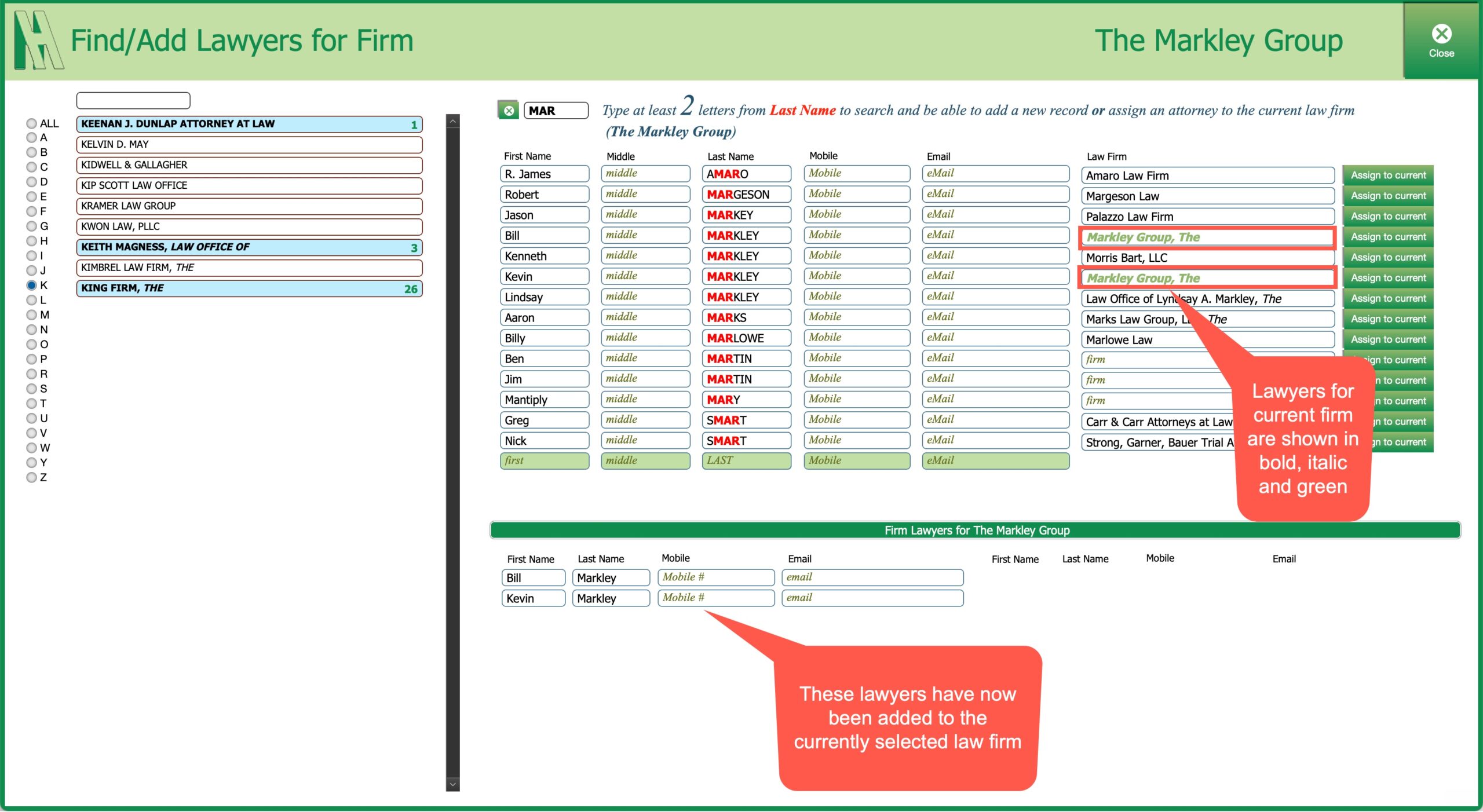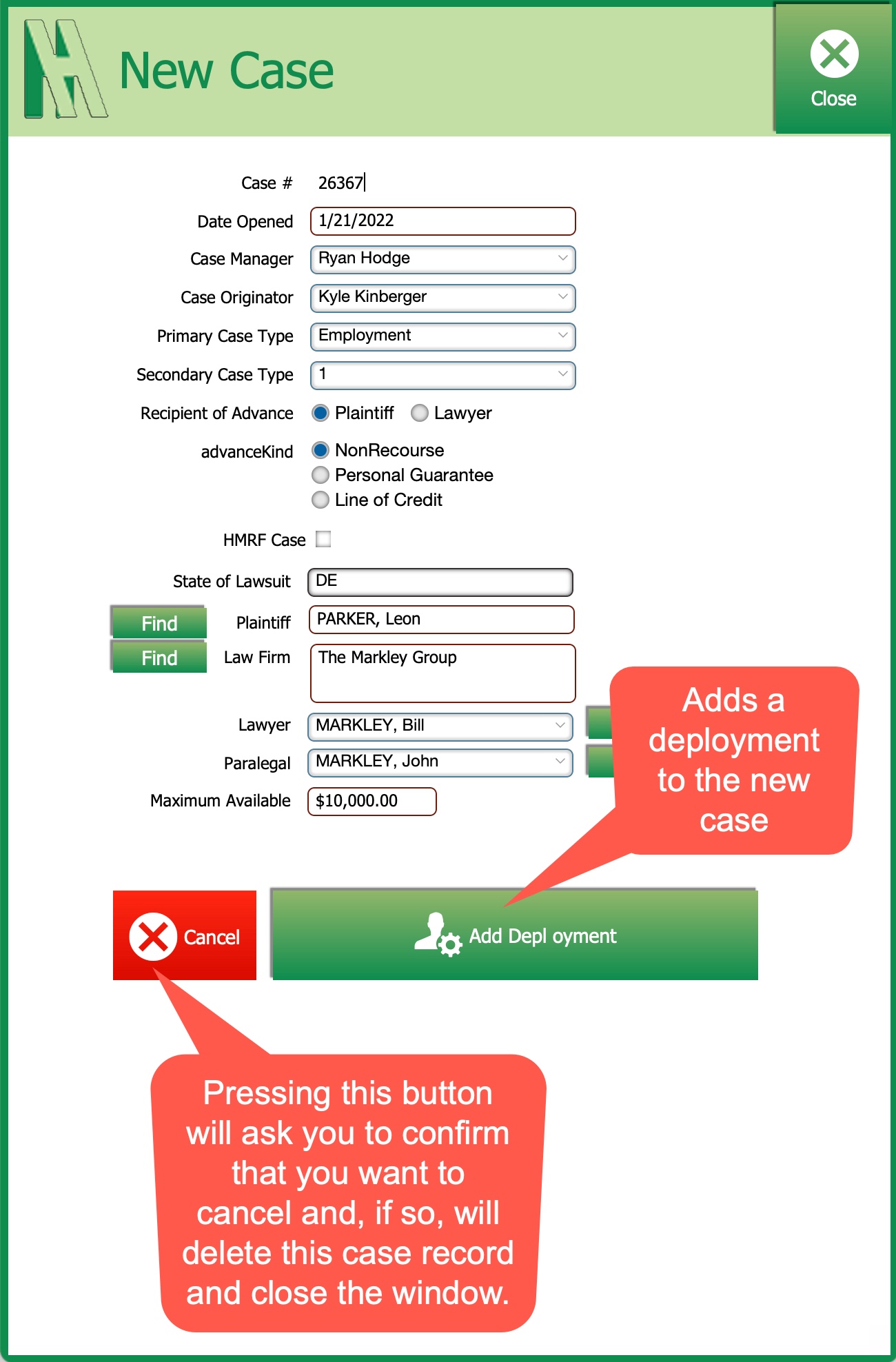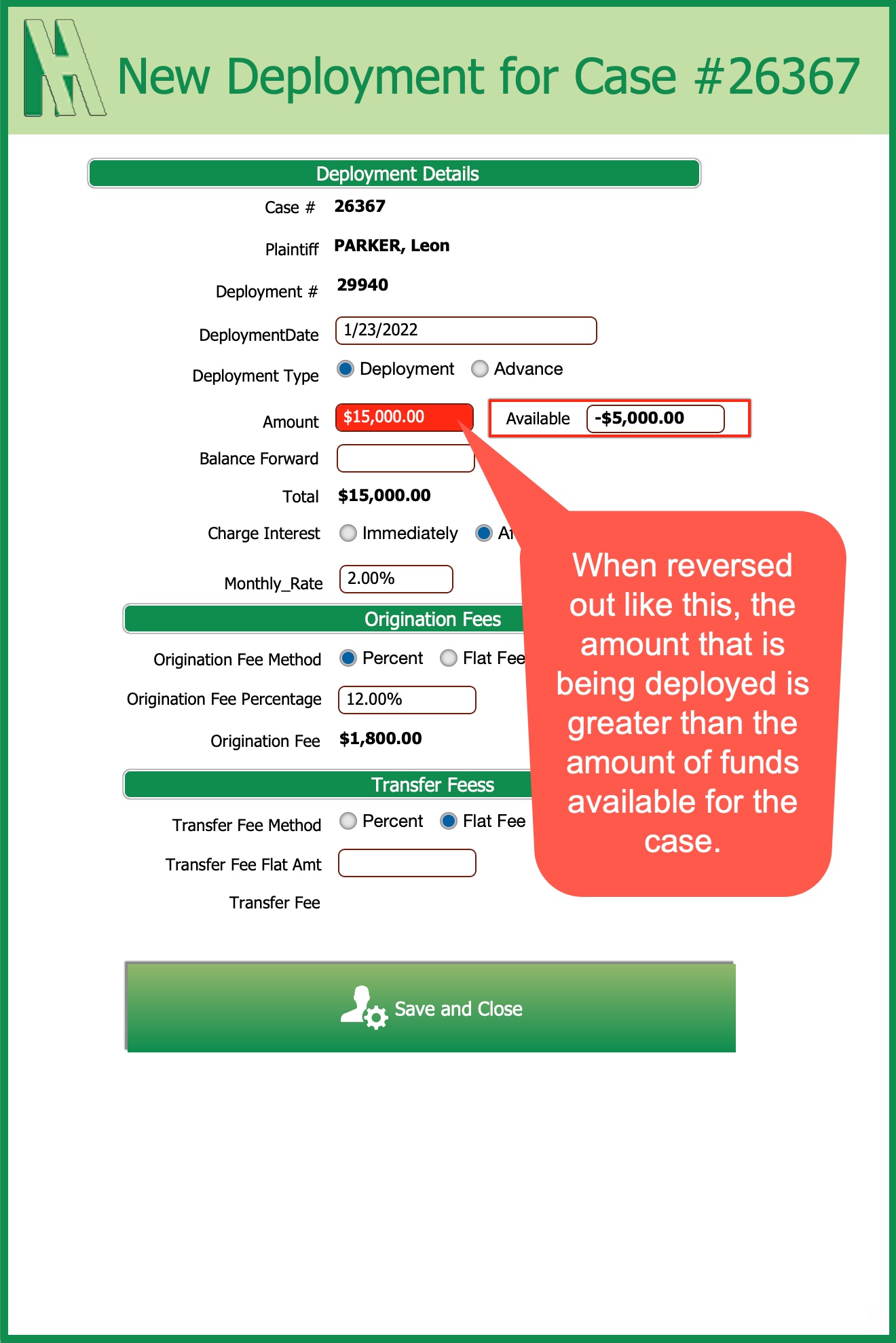Adding a new case
Adding a new case requires taking several steps, including selecting (or adding) a plaintiff, law firm, lawyer and paralegal. In every case, the program requires you to search before you add to avoid entering the same ‘entity’ twice.
Once you have completed the searches, by typing a minimum of 3 letters into a search box, (3 being the minimum # of letters to, realistically, locate the entity you are searhing for), you are then able to add a new entity by typing into the next available row in the portal displaying matches; the fields in that row being shown in pale green. When you do this, and exit the first field, the new record is created and saved. At the point, a green button appears at the end of that row so you can add that entity to the case itself.
Finding/selecting/adding a plaintiff to case
Keep typing in the filter field until you either see the plaintiff you want to add to the case OR you see the row of green fields where you are able to add the new plaintiff.
Finding/selecting/adding a law firm to case
Finding/selecting/adding a lawyer to law firm
Once you’ve selected a law firm, you will then be able to select a lawyer, or a paralegal, from those already assigned (linked) to that firm. Sometimes, however, you will need to add new ones so that they can be selected.
When you press the relevant Add button on the New Case screen, that firm is loaded into memory and you will be taken to the screen below.
You must now type at least two letters into the filter panel which is searching on the last name; often you will need to type more than 2 letters to narrow the list dow and reveal the add new lawyer row.
Finding/selecting/adding a paralegal to law firm
This process is identical to that above.
Completing the case
Once you’ve made all the required selections, and filled in other details for the case, the New Case window will look like this.
And, that’s all there is to adding a new case.